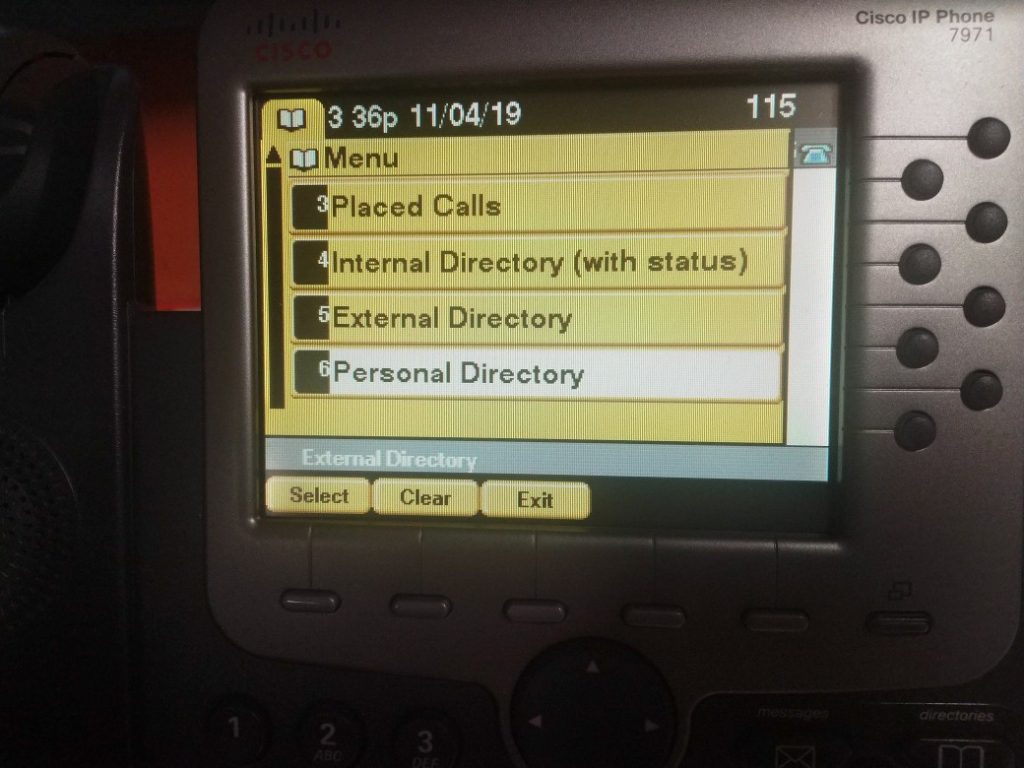
We’ve added new features to our Host Tel managed Cisco phones! You can now access weather and a personal phone book using the menu buttons on the phone.
Personal Directory
Your Cisco phone has always had “Internal Directory” showing company phones, and “External Directory” showing numbers in the company phone book. It now has a local phone book attached to your extension as well. This is tied to the User Portal.
Here’s how to access the Personal Directory from your Cisco 7940/7960 phone:
- Press the Services button with the globe icon 🌎
- Use the arrow keys to scroll to 2. Personal Directory, then press the Select button under the screen
- If there’s a name you’re looking for, use the number keys below to enter it like a phone keypad. For example, press the number 3 twice for a lowercase e.
- Press the Submit button to view personal phone book results. Entries in this phone book can be added, changed and deleted through your User Portal.
Here’s how to access the Personal Directory from your Cisco 7941,7942,7945,7961,7962,7965,797X phone:
- Press the Directories button with the phone book icon 📖
- Use the arrow keys to scroll to 6. Personal Directory, then press the Select button under the screen
- If there’s a name you’re looking for, use the number keys below to enter it like a phone keypad. For example, press the number 3 twice for a lowercase e.
- Press the Submit button to view personal phone book results. Entries in this phone book can be added, changed and deleted through your User Portal.
Weather
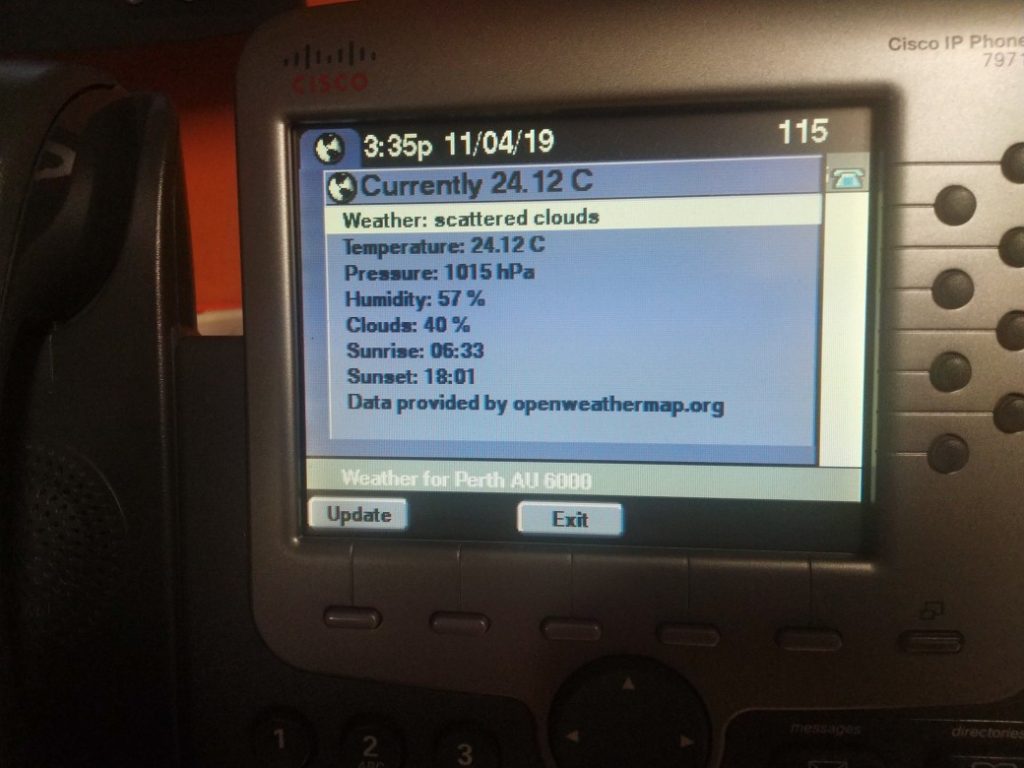
Here’s how to access the Weather function from your Cisco 79XX phone:
- Press the Services button with the globe icon 🌎
- Use the arrow keys to scroll to 3. Weather, then press the Select button under the screen
- If you’re located in Perth, the default postcode is 6000 for Perth CBD, so leave it at that and press the Submit button below the screen.
- If you’re located outside Perth, press the << button below the screen four times to clear the postcode, then enter your local postcode and press the Submit button below the screen.
- The weather in your location will be displayed on the screen. You can update this by pressing the Update key, however the data displayed will not change substantially minute by minute and we suggest only pressing this button once every five minutes.